In this article, we explain the use case of the exhibitor booth.
Why opt in for the Exhibitor booth?
The Exhibitor booth opens on a full page and focuses on networking features, making it ideal for online events. Features like company representatives are emphasised, and it includes some exclusive networking options such as Group chat and Drop business card. See the next section to learn about all the features you can include in an Exhibitor booth!
What features are included in the Exhibitor booth?
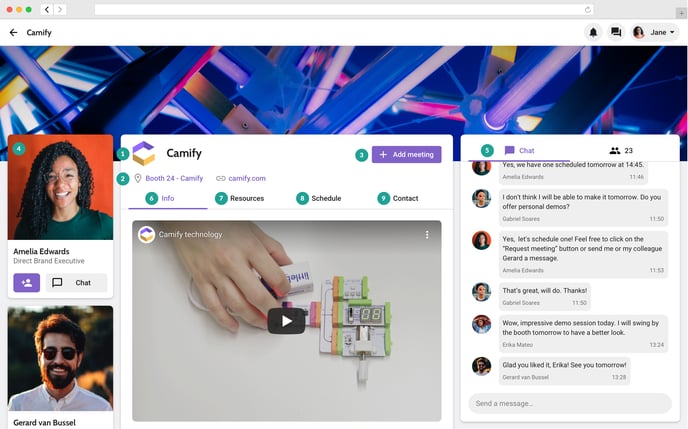
1. Logo, company name and background image
You can add this directly to the studio. Check this page for the logo and background image dimensions.
2.Link to the booth in the floor plan and website
You can add the places and the website through excel, channel, or manually in the studio.
You can pin those places on the floor plan in the studio.
3. Add meeting
Attendees can request a meeting with one of the representatives. Clicking the button opens a pop-up window where they can select a representative from the ones that were added to the booth, a date and time for the meeting, and a location or private virtual room.
4. Representatives
Representatives can be invited to the Exhibitor booth in order to answer questions the attendees have during the event.
5. Group chat
You can enable the group chat in the studio. If enabled, it is open to everyone and the messages are also visible to everyone. It has two tabs; the Conversation feed (containing all the posted messages) and the Participants (all the people who have posted in the chat).
6. Video, information text and image slideshow
You can add a video (Vimeo or YouTube link) and/or an image slideshow directly in the studio. The information text can be added either through excel or in the studio.
7. Links to website, PDFs, images, email
Either through excel or directly in the studio, you can add links to PDF documents, websites, images, videos and contact emails.
8. Link to sponsored sessions
You can establish a relationship with sessions through excel, channel, or manually in the studio.
9. Links to contact details and "Drop business card" feature
You can add the contact details and enable the "Drop business card" feature manually in the studio.
Tip! Read this article to learn how to set an institution layout to an Exhibitor booth.
