Step 6: Upload placeholder images for the slides and speaker frames
This article describes how you can upload placeholder images, that will appear in the slides or speaker frame when no one is presenting.
What is a placeholder slide and when will it be visible?
When a session is broadcasting, attendees see the speaker's camera stream in the speaker frame and the slides or screen being shared in the slides frame. By default, the slide frame is the largest one.
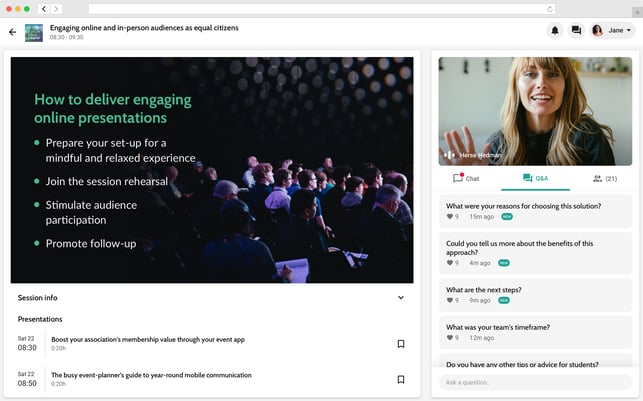
The placeholder slides will be shown in the following cases:
- When attendees enter the room, but the broadcast hasn't started yet
- When the broadcast has started, but there is no presenting speaker selected
- During the session, when no one is presenting slides or sharing their screen (slides placeholder only).
- During the session, when you are playing a video that has just 1 frame (speaker placeholder only)
Upload a default placeholder slide
- In the event studio, go to Settings. Scroll down to Placeholder images.
- You will see the fields for Slides frame and Speaker frame. You can either browse for the image by clicking on the frame or simply drag and drop the desired image into one of the frames.
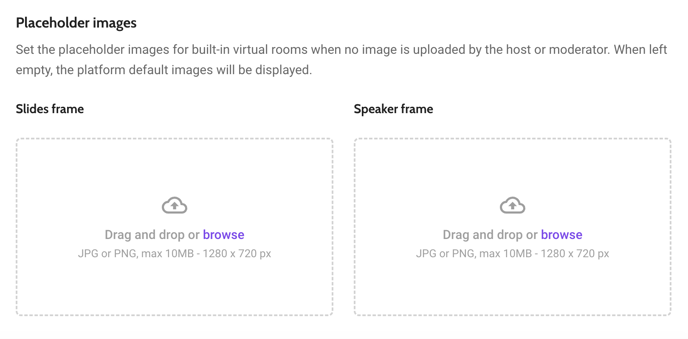
When default placeholder slides are added, they appear on all sessions. Thus, these slides should be generic: for example, picturing the logo/name of the event or a general welcome message.
If any of the sessions should have a specific placeholder for either the slides or speaker frame, the moderator of that session can add one manually from their dashboard.