Link speakers to user profiles
This article explains how you can link a speaker profile to a profile of a user on the attendee list and what the advantages of linking them are.
Why link speakers to user profiles?
There are two types of profiles that can be configured in your app:
- Speaker profiles can be configured in the studio in Data > Persons. The data in there comes from the organiser; for example with a programme data sync, Excel import, or manually entered. In the app, a person profile shows the data that is added here, and the programme items this speaker is taking part in.
- User profiles can be filled by an attendee sync or by the attendee itself within the app. You can find the profiles in the studio in Attendees > Attendees. In the app, a user profile shows the data that is added in this profile, plus buttons to send a contact request or a chat message to this user.
When linking speaker profiles to user profiles, you will have the best of both. Attendees who click on a speaker profile through the daily programme, a list of speakers, or the attendee list, will see the speaker's user profile with the interactive features Connect, Meeting and Conversation, their biography (if available) and below that the sessions that the person participates in. It doesn't matter whether the profile picture and biography are added to the person, or to the user: it is always shown. If uploaded in both places, the user picture and biography take priority.
When not linking a speaker to a user profile, attendees can only interact with this speaker through the attendee list; not when clicking the speaker in the session or presentation.
Please note that it's required to sign-in to the app to use the interactive features. When the attendees are not signed in, they will always see the speaker profile. The interactive features won't be visible and they cannot access the attendee list.
How to link speakers to user profiles?
Speakers can be linked to user profiles in 3 ways: manually, with Excel, or through a data sync.
Manually
Go to Data and open Persons. Click the person you want to link. On the person's detail page, find the section Linked user and start writing the name of the attendee to be linked. If the desired attendee appears in the list, click to select them. If the attendee is not there, you can create a new one from here.

The linking can also be done the other way around: by adding a person in the attendee profile. Go to Attendees > Attendees and open the attendee you want to link to a person. On the attendee detail page, find the section Linked person and start writing the name of the person in the data to be linked. If the desired person appears in the list, click to select them. If the attendee is not there, you can create a new one from here.
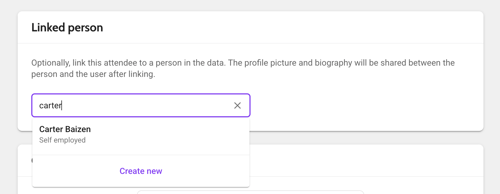
Ater saving the page and making a release, the speaker and user profiles are linked.
Excel
When the user is not yet on the attendee list, you need to fill in three columns in the Excel file: email, firstName and lastName. The user is then created in the community and added to the attendee list. If the person is already in your community you only need to provide information in the column email. The user is then added to this event's attendee list.
After importing the sheet, the speaker and user profiles are linked.
Channel import
A speaker in the data should have the following information: email, firstName and lastName. It's important to give the fields the exact same strings. If this is not possible, check with your Customer Success Manager.
After running the channel, the speaker and user profiles are linked. Users that were not yet in the attendee list, are created.