Set up your App Store and App Store Connect account
In this article you can find how to create an App Store and App Store Connect account and how to allow other users to submit apps for you.
Enroll for the Apple Developer Program
To create an App Store account, you need to register for the Apple Developer Program on the developer website. If you have questions about account creation after reading this page, also check Apple's Membership support page.
Please note: you are creating the Apple Developer account on behalf of your company, do not use your personal email address to enroll or personal iOS device to setup two-factor authentication. This way you make sure other people responsible for the account will always have access to it.
Step 1: Create an Apple ID
In order to enroll your organization for the Apple Developer Program, you need to sign in with an Apple ID. If you don't yet have one, you can create one on the Apple ID portal. Please note that if you enable Two-Factor Authentication for your account, either with a phone number or another iOS device, you cannot switch this off again!
The Apple ID you use must have the legal authority to bind your organization to legal agreements: you must be the organization’s owner/founder, executive team member, senior project lead, or have legal authority granted to you by a senior employee.
Step 2: Choose a membership type
As you will be enrolling your company, society or other institution to the Apple Developer Program, choose the membership type Organization. Organizations will distribute apps using their legal entity name. This name is displayed in the App Store below the app name, as indicated in the image below.
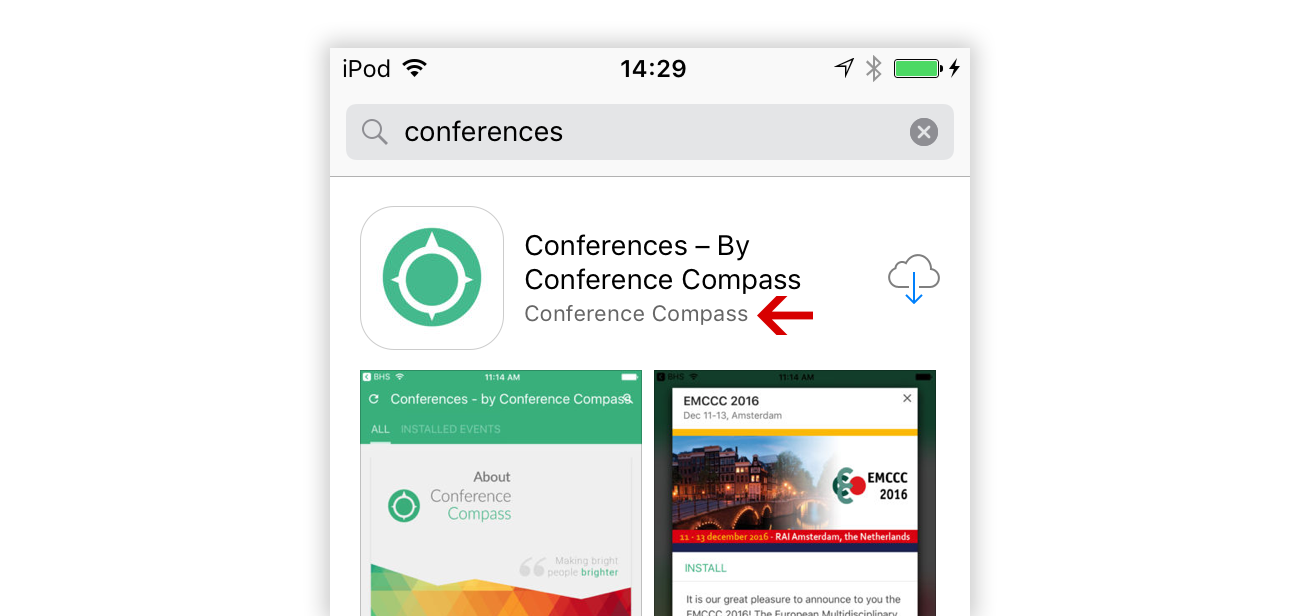
The membership costs $99 a year. To learn more about this and other membership types, check the Compare membership page on the Apple website.
Step 3: Enroll
To enroll an organization in the Apple Developer Program, you'll need to enter basic personal information, plus the following:
-
Legal Entity Status: Your organization must be a legal entity so that it can enter into contracts with Apple. DBAs, fictitious businesses, trade names, or branches are not accepted. The legal entity name will appear as the “seller” for apps you distribute on the App Store and Mac App Store.
-
A D‑U‑N‑S Number: Your organisation must have a D‑U‑N‑S Number, unique nine-digit numbers are assigned by Dun & Bradstreet, so that Apple can verify its identity and legal entity status. In the lookup tool you can check if your organization already has a D‑U‑N‑S Number and request one if necessary, which is free in most cases. Please note that it might take up to 5 business days before you receive the D-U-N-S number. More info can be found on Apple's D-U-N-S support page.
-
Legal Binding Authority: As the person enrolling your organization in the Apple Developer Program, you must have the legal authority to bind your organization to legal agreements. You must be the organization’s owner/founder, executive team member, senior project lead, or have legal authority granted to you by a senior employee.
Other team members (for example Conference Compass so that we can manage your apps) can be added later through the People page in your account.
Step 4: Payment
After filling in your details, you'll proceed to the Payment screen. The membership costs $99 a year. Payments can be made by credit card or PayPal. After the payment has been completed, you can view your information on your account page.
Invite Conference Compass
App Store Connect is the dashboard to manage all your live (or about to be live) apps on Apples's App Store. If you are not submitting your own apps, you'll need to invite Conference Compass once your account is being set up. We can then take care of app testing and making it available for everyone through the App Store.
On the Users and Access page, click the People tab. Then click the blue + button to add a new user.
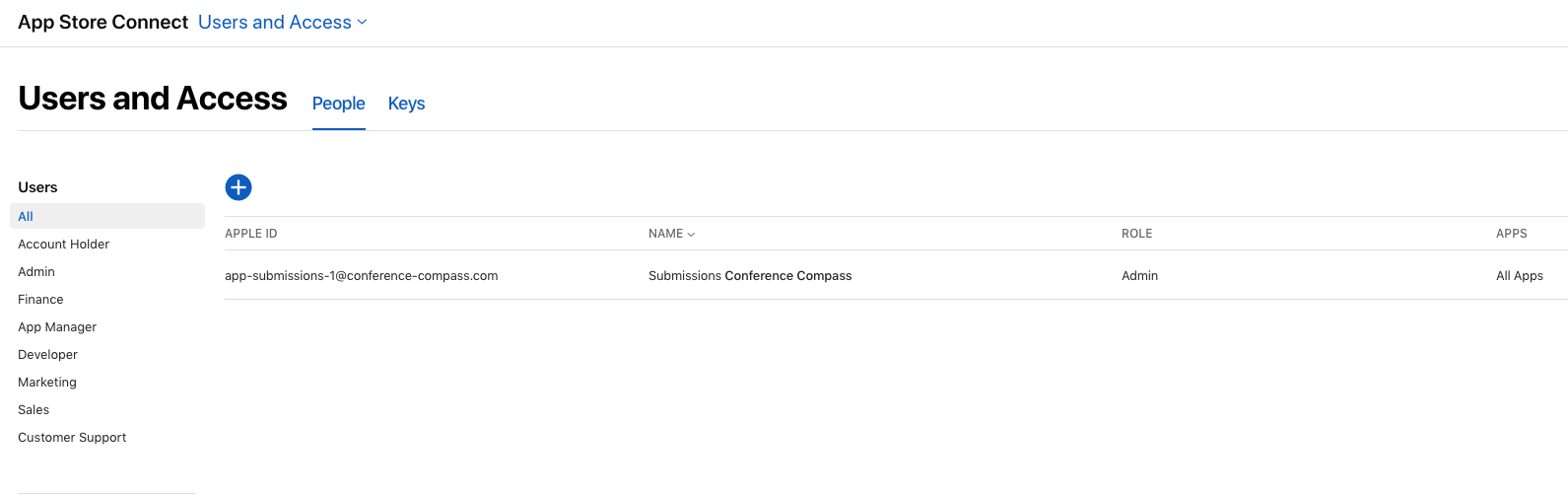
The following window will open.
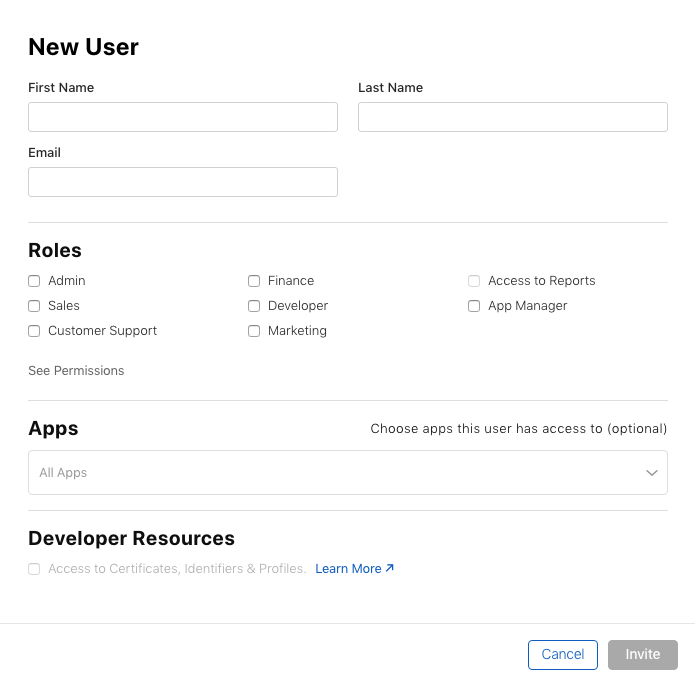
For managing the Distribution certificates, submitting apps and managing the information regarding the Privacy Policy on the store add a user with the following details:
-
First name: Admin
-
Last name: Conference Compass
-
E-mail address: admin@conference-compass.com
-
Role: Admin
Make sure you tick the checkbox below Developer Resources.

Click Invite. An invitation email will be sent to us. After accepting it, Conference Compass will have the rights to manage everything related to your apps.