Invite team members to your Floq
This article describes how you can invite other people from your team to manage your app or event in Floq Studio.
After signing in to your Floq Studio, you will find the Team page in the left menu.
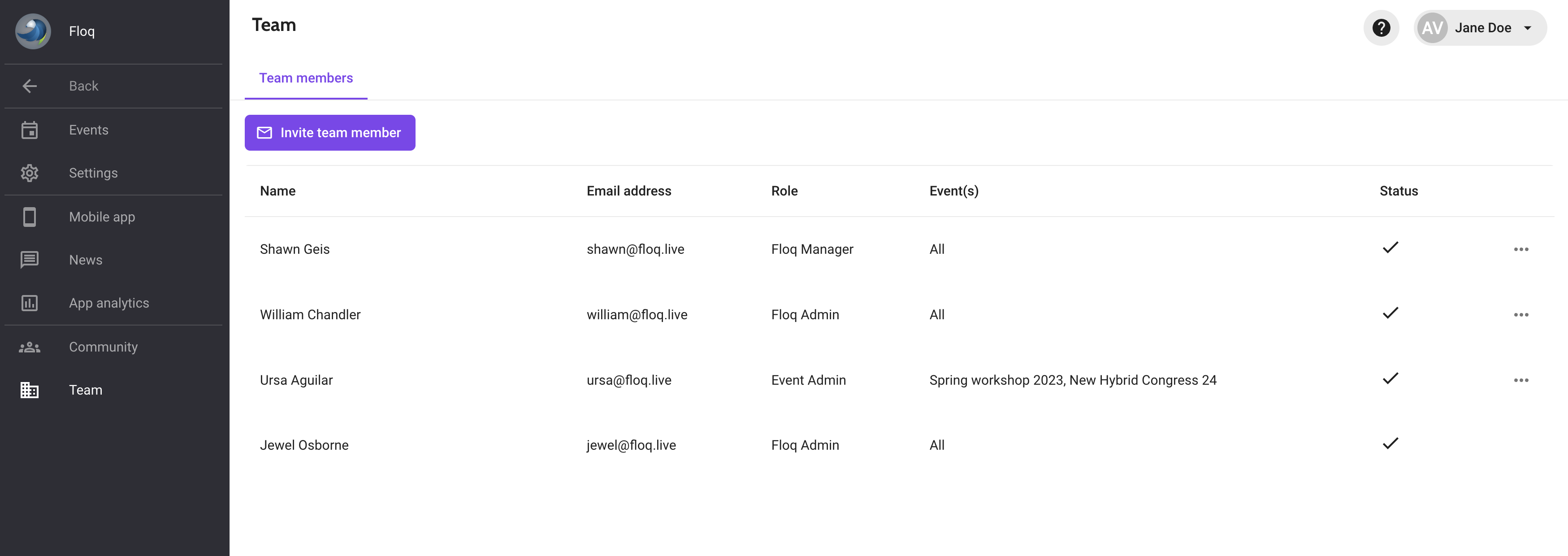
Here you can add, edit and delete team members to access your app or events.
There are three different roles for a team member: Floq Admin, Floq Manager or Event Admin. The rights of these different roles are described in the table below.
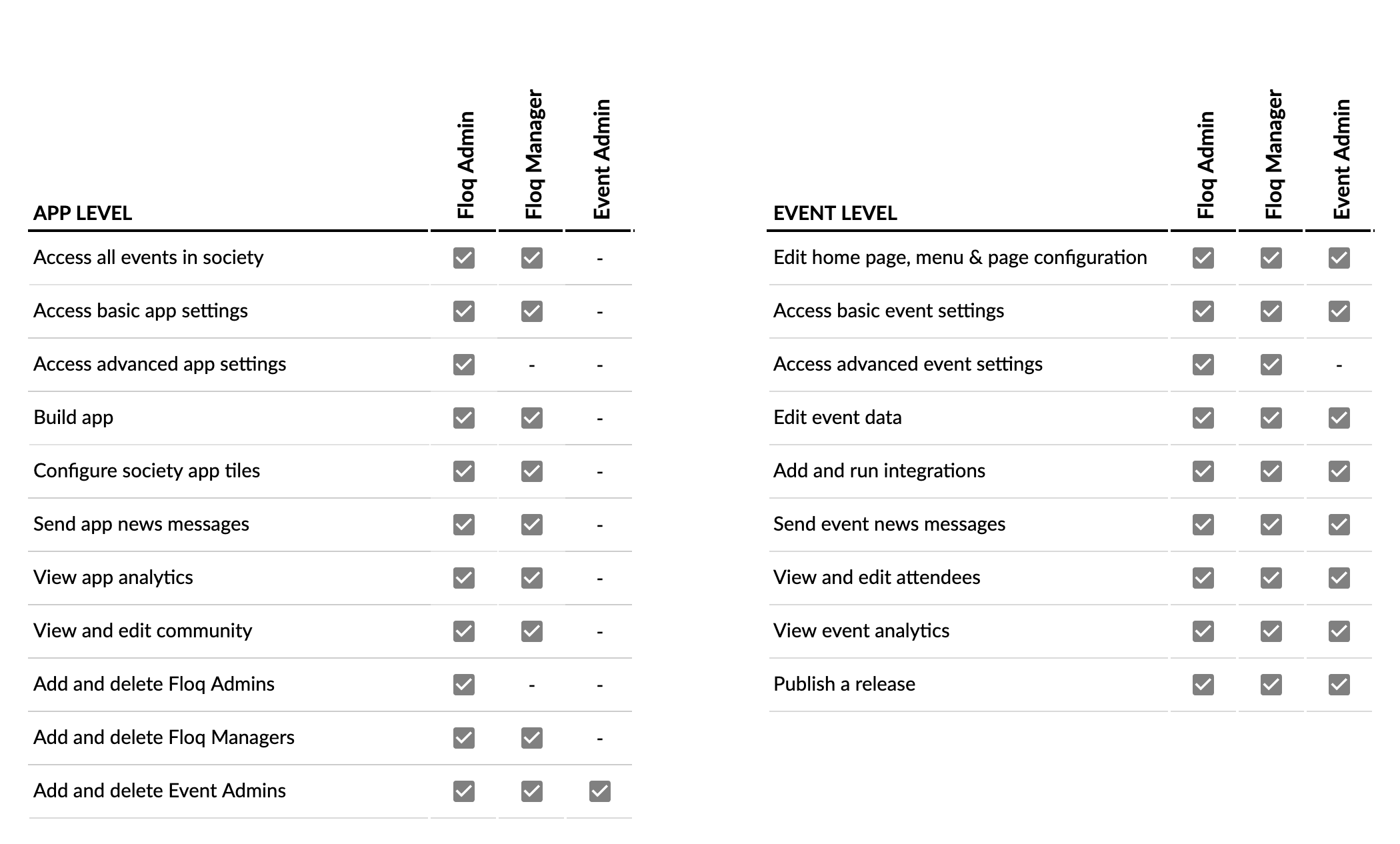
Add a team member
To add a team member, click Invite team member at the top left of the page.
![]()
The following modal opens:
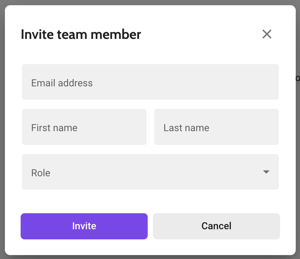
Add the email address, first name and last name of the new team member. Below Role, choose the role to assign this member. Please note that you can only add team members with the same or a 'lower' role than yourself! In case of Event admin, also choose the event(s) this member should have access to.
If you click Invite, an email is sent to the specified email address.
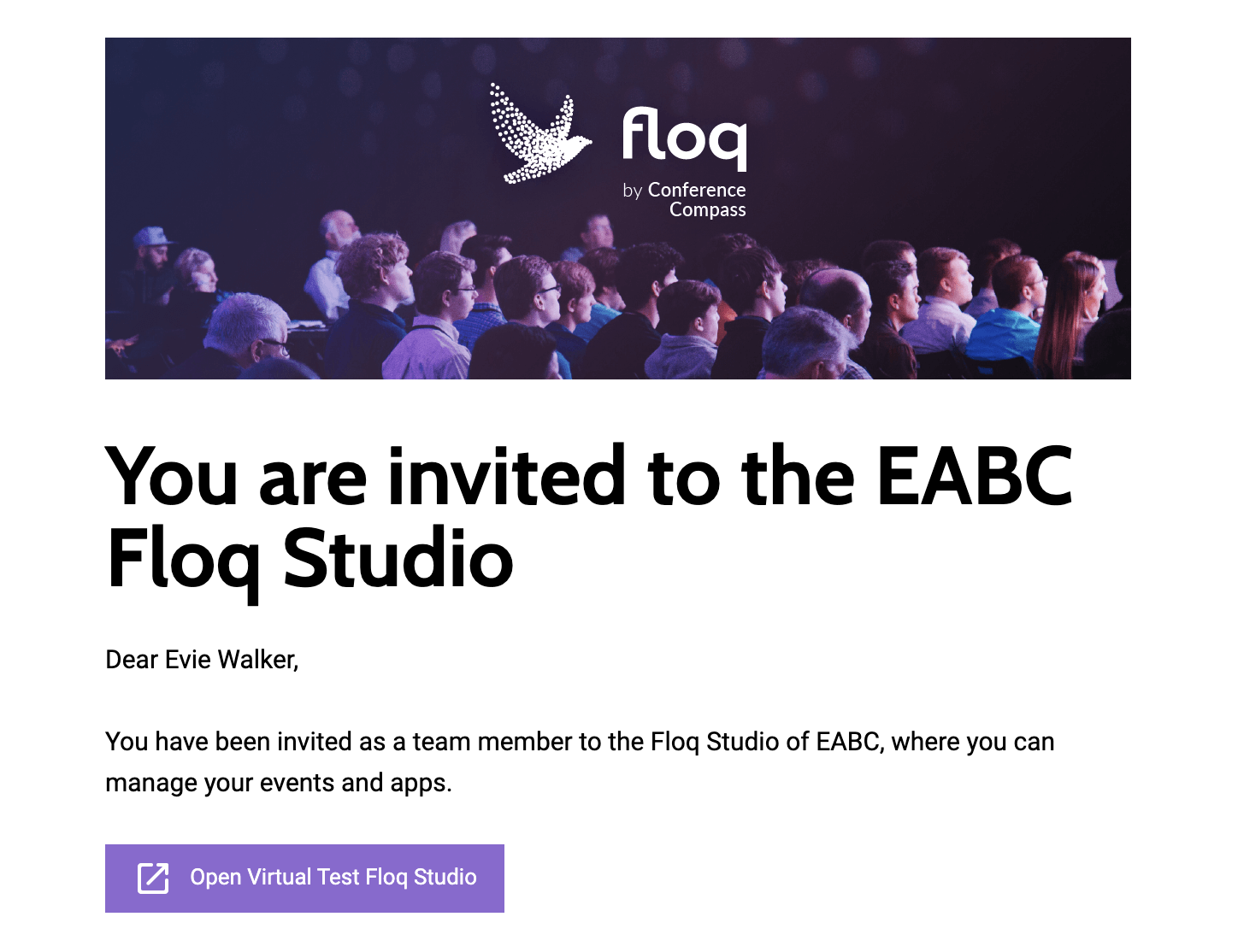
When the button in this email is clicked, the user is redirected to the studio she is invited for.
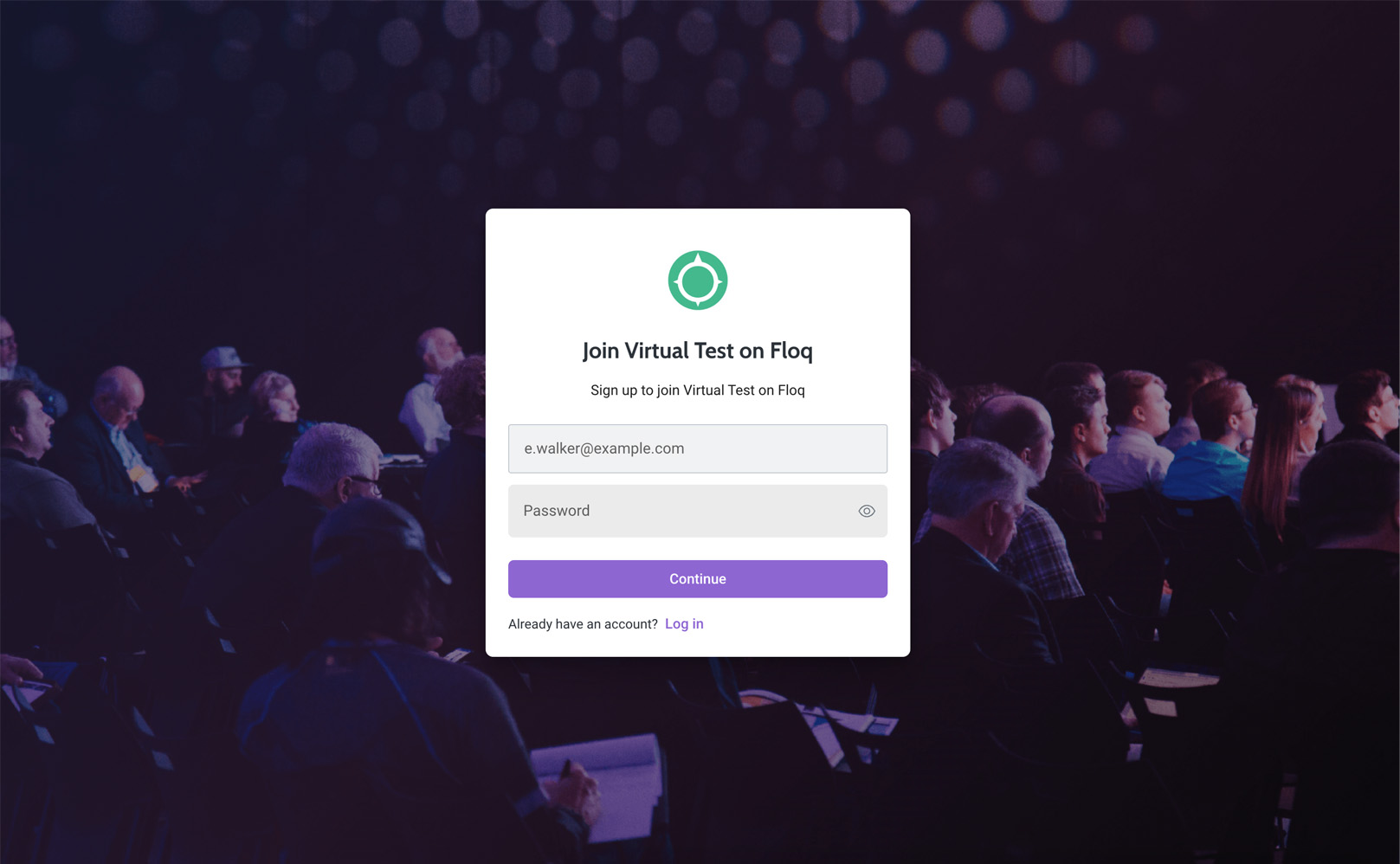
All that the user needs to do is add a password. From then on, she can sign in with the email address and the specified password.
Check user status
To see whether or not an invited user has created an account, you can check the Status column in the table.
- An envelope icon means that the user has been invited, but has not yet created an account for your Floq Studio.
- When a checkmark is shown, the user has created an account.
Change password
You cannot change the password of a user: the user has to do that herself.
When signing in, the user has to just choose Forgot password at the bottom of the modal, below the password field.
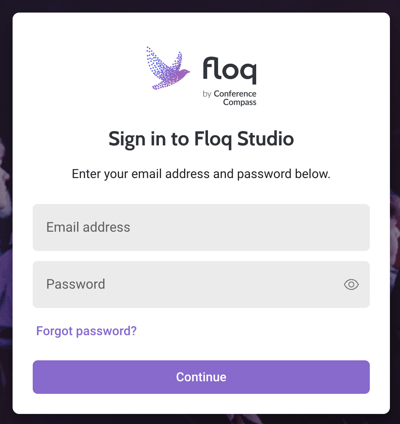
After that, the email address should be added. If that address exists in our database, an email with a link to reset the password will be sent.
Change role or add events
To change the role of a team member, for example upgrade them from Event admin to Floq manager, or to add additional events to an event admin, click the dots on the right and choose Change role. Please note you cannot update people to a higher role than the one you have!
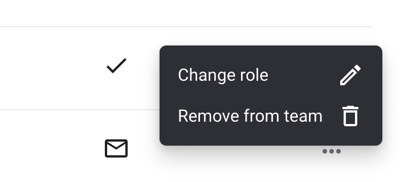
Remove from team
To remove a user from your team, just choose click the dots on the right and choose Remove from team. The user will no longer have access to your apps or events.