Release notes Q2 2024
This article contains the release notes for the releases of the Floq.live web app, mobile app and Floq Studio done in Q2 2024.
26 June 2024
Features and improvements
- Support for membership information: in the attendee sync, fields can be synced that contain the attendee’s membership status and the expiration date of the membership. Based on this, different text and buttons are shown in the app; for example to become a member or renew your membership.
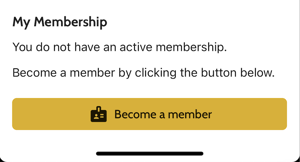
- For resources, a video icon can now be set. This can for example be used to display next to a link of an external recording.

- On evaluation forms, the text of the error message that is shown when a required question is not filled in can be customized.
- An example of a correct date/time format is added to the Excel template of programme items.
- Improvements to the web vote URL:
- When accessing the Vote URL for the first time, the cookies and timezone messages are no longer shown.
- When no question is active, a text at the top of the page is shown instead of an endless loader.
Bug fixes
-
On pages that have a page banner set to them, this banner is now hidden on small screens. Before, the page would not display correctly.
- Sponsor banners above the news feed no longer have a grey space at the bottom.
- You can also configure event access restriction when no groups are available in the community. Before, the dropdown was empty when there were no groups.
- When using an event template from another event, the web app configuration is now ignored, so you start with a blank web app. Before, page links were not working as expected and you had to clean out all tiles and side menu items before starting all over.
- The drop business card feature can now be enabled for insitutions with the layout type Exhibitor booth instead of Side panel.
- Representatives are now visible witin the exhibitor booth when they are added int he studio, and a release is made,
12 June 2024
Features and improvements
Data editors
The data editors in which you can add for example programme items, institutions or persons, had a complete makeover.

Above the table, you can find:
- Filters: with these you can filter the table content, for example to only items of a certain type or with a certain tag.
- Search: search for a keyword.
- Table settings: these define what columns are visible in the table.
Updated Edit mode
Clicking an item in the list opens its detail page. Next to the Import/Export button, you can find the pencil icon that opens the Edit mode. In this mode, you can change the values in the table directly by typing in (for example for the name or subtitle) or clicking them to open a dropdown (for example for the room type).
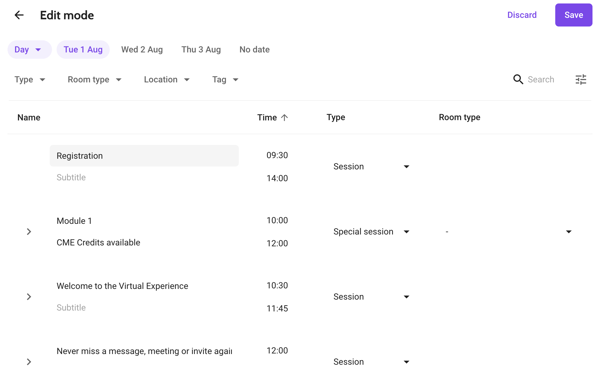
New batch edit toolbar
When selecting one or multiple items in the table with the checkbox on the left, the batch edit toolbar opens.

With this toolbar, you can edit all selected items at the same time, for example change their type or delete them.
When selecting multiple programme items, you can also change their (virtual) room type in batch, provided that if in the data types the toggle to allow virtual rooms is on.

Clearer detail pages
On the detail page of an item, that opens when you click an item in the table, the fields and options are now more clearly grouped.

At the top of the page, you can find the import status of an object: if it's imported from a sheet or a channel, and if it's edited. Please note that this is not visible when an item is manually created.
A new field for programme items is Part of schedule. This field defines in what schedule the object can be found; for example the scientific programme or the industry programme.
Content section with tabs
In the Content section, the information is distributed the same way as it will be in the app:
- Info: contains the object information, along with its related persons, institutions and tags.
- Schedule: contains for programme items the underlying presentations, for persons and institutions the programme items they have a role in.
- Resources: contains the links to the slides or poster PDF and other links.
- Interactive: since the interactive features such as vote and ask can only be configured in the data types, there is nothing that can be changed here.
- Contact (only for institutions): contains the contact information, such as website, social links and the option to turn on or off the drop business feature.
When adding relations in the content section, you can add any already existing object. Tags are directly nested in the right group after adding them. For persons and institutions, you will still need to select their role in this item.

Some features that are used rarely, are moved to the Advanced features section at the bottom of the page.
Merged timed and untimed programme items
Programme items with and without a time (posters), can now all be found in the tab Programme items. You can toggle between the days with the chips just below the tabs.
It is no longer needed to create days and timeframes: sessions are automatically nested below the right day and timeframe based on their start date and time. You can configure the start and end times of your timeframes in the page settings of your Daily programme pages.
Data types
The Data structures have been moved from the Pages & Layout menu item to the Event settings. They are now called Data types. First of all, the layout of the page has changed, but there are also a few other important changes.
General
It is no longer needed to add sections to a type to make them visible in the app. By default, all relevant sections are added to a type, and are grouped below the tabs in the exact same way as they will be in the mobile and web app. When creating a new type, it is added as a section to all relevant types. Just like before, only sections that contain data are visible in the web and mobile app. Within the data editors, you can for example add any kind of tag to a programme item. It will automatically be added in the correct group, and will be visible in the apps in that group. In case it's needed, you can still hide a section to hide the data in there in the app.

In the Content section, changing the tabs and rearranging them has become easier. Just click the Edit button to open the tabs modal. Here you can rename and reorder the tabs of that specific type.

Schedule
A new category Schedule is added. This can for example be used to separate the Industry Programme from the Scientific programme. Just create two Schedule types, and select each one within your Daily Programme pages.
Programme items
Programme items with a start and end time, and posters without a time, are now part of the same type since they will have the same properties. Just choose in the type settings whether to require a date and time or not.

The settings and access rights are similar to what was already possible, but they have been rearranged. Please note that the different settings for presenters in hosted rooms are only visible when you turn on the toggle Allow virtual and on-demand rooms.
As mentioned before, it's no longer needed to create a programme item type Day and Timeframe. Your programme items are now automatically assigned to the right day and timeframe based on their start and end time.
Institutions
Based on the selected option below Layout of detail page, the fields in the data editor vary. Only those applying to the selected layout are visible.

Resources
The category Links is renamed to Resources.
Releases
Along with the new data editors and data types, also the releases were greatly improved. They are much faster as they now only include updated objects, instead of all objects, like before.
To create a release, just press the purple Publish release button at the top right of the page.

Channels
The channels have been updated as well. They can now be found on the tab Integrations in the left side menu.

Just like before, the page consists of two sections: a list of channels and an overview of all channel runs. Warnings, such as locked objects, or errors can be found in the modal that opens when clicking the status tag on the right.
To run a channel, just press the purple Run channels button at the top right of the page.
Locking
In the new object pages, the locking has been updated as well. Before, you had to lock an entire section when you wanted to make changes in it, for example add or remove a relation. Now, you only have to lock the relation itself.
Deleted relations are clearly visible in the page as the name is striked-though. You can restore the relation by clicking the restore icon. It is no longer possible to change relations. Instead, you remove a relation and add it manually. When manually adding a relation, this is never affected by the channel.
 |
When editing a field, such as the name or subtitle, it is automatically locked. Channel runs will now no longer overwrite it. This works the same as before.

Event settings
- The sign-in background on event level now requests the same image size as on society level: 1920x1080 instead of 1280x720.
- The sign-in background can now also be deleted. Before, it could only be replaced; when deleting it the previously uploaded image was restored.
- The secret search key, that is used to allow test users to install hidden events, can now also be found in the Event settings on the Access tab.
- Event access can now be restricted to users of a certain group. Just select the group in the Event settings on the Access tab. On the mobile app, users that do not belong to this group will not be able to install the event.
- The default settings when creating a new event have been updated: the timezone is set to Event timezone and the Virtual business card is by default off.
App building
- The toggle to create automatic screenshots has been removed from the process of building an app, as a template in Figma in combination with less real devices is now used.
Vote & Ask
- In the moderator settings for the non-virtual Vote & Ask dashboard, a link is added to a web form for Vote. When opening this URL, you will see the active question, and can vote for it from there. The vote is included in the results right away.
Bug fixes
- When creating a new event, the dimensions for the event banner are now correct: 1260x600 instead of 1200x600.
- When signing in into a web app without networking features, you no longer see a white screen, but instead the first page of the web app.
6 June 2024
The following features and fixes are now available for the mobile app.
Features and improvements
- Events can be restricted to members of a certain group. Please note that the studio part that is needed to support this is not yet released, but will be in the week of 10 June.
- The Twitter logo is updated to the X logo across the app.
Bug fixes
- The captions card is also shown when there are no other features in the Interactive tab.
- When voting from mobile in a session that is moderated, for example when captions are used, the results are updated right away instead of only when stopping the vote.
- Subtitles in grid lists are again truncated. They weren’t after another fix, resulting in sometimes very big cards in person grid pages when people had a long subtitle.
- Placeholders for people that don’t have a profile picture in person lists, are no longer cut.
3 June 2024
Bug fixes
Captions
- The captions in the export that can be created from the moderator dashboard, are now sorted by date and time.
- The export is more complete. Before, some message remained having ... below them as if the presenter was still talking. As a result, those captions were not completed and not stored. Now they are completed earlier and can be found in the export.
27 May 2024
Features and improvements
- The character limit of voting questions and options has been increased from 128 to to 150. The limit is shown in the dashboard. Additionally, the behaviour when pasting text that is more than the character limit has been improved. Before, the text was not pasted, now it is, up onto the character limit.
- Captions in parallel sessions running at the same time are now supported.
Bug fixes
- The analytics for Vote should now work as expected. Before, some analytics were not coming through, leaving the number at 0 even though Voting was used.
- The field App Store ID in the App settings, is no longer cleared when starting a new app build.
15 May 2024
Features and improvements
- On mobile devices, the header of the daily programme is now divided over two lines, allowing easier navigation between days.

Bug fixes
Vote & Ask dashboard
- The options menu on a Vote question now contains the option to move the question up and down, instead of only down.
- On the Ask tab on Firefox, the input textbox is no longer on the questions that were already asked, but below it.
13 May 2024
Bug fixes
- When removing the country from your profile, it is now removed. Before, the previously set country remained being shown.
19 April 2024
Features and improvements
- You can now decide per event whether or not the virtual business card, the QR code that opens another user's profile when scanned, is shown on the profile and in the contact list. When opening the profile or contact list from society level, the QR code is no longer shown.
18 April 2024
Features and improvements
- When Vote is on, but there is no active question selected yet, a placeholder card is shown on the Interactive tab (on both web and mobile) so that it's already clear where it can be found:

Bug fixes
- PDFs that are linked to programme items, now show correctly in the thumbnail when those items are shown in a grid view page.
- When sessions are ordered in the horizontal or vertical view of the daily programme by classifier, the same ordering is used in the list view. Within a classifier group, the sessions are then ordered by ordering name, and then name.
- The correct placeholder text 'No captions yet' is shown on the Captions tab on the attendee dashboard when there are no captions yet.
12 April 2024
Bug fixes
- On mobile, the classifier ordering name is taken into account for lists that are grouped by classifier.
- Daily programmes that are filtered by a classsifier, no longer show all items with this classifier grouped by type on mobile, but instead the 'normal' daily programme view, so only the sessions and not the underlying presentations.
- In grid list search on mobile, the keyboard no longer disappears after typing 1 or 2 characters.
5 April 2024
Bug fixes
- Session names in the list of sessions on the floq.live event overview, that is used when the web app is not yet live, no longer overlap.