Release notes Q2 2023
This article contains the release notes for the releases of Floq.live and Floq Studio done in Q2 2023.
23 May 2023
Features and improvements
- Access restriction to groups can now be added for info tiles. Just turn on the toggle Restrict access, and select the group that should have access. For now, only one group at a time can be selected.
- The error message that is shown when the a studio is updated to a newer version, is now more friendly.
- The event list can now be filtered on the event status: Available, Coming soon, or All.
- If you try leave a page after making any changes, for example by clicking another item in the side menu or another tab, a warning message is shown. In this message, you can choose to save or discard the changes you made.
- A warning message is shown when you try to change the language to another one, since all changes made to that language will be discarded.
Bug fixes
- Floq managers no longer have the option to delete an even from the event list. Before, the button was there, but not responding.
- The event icon can now be deleted. Before, it would reappear after leaving the page and coming back.
- While the name of a studio is loading, the tab name shows Floq Studio instead of undefined Floq Studio.
- When selecting the 1- hour format (H:mm a), this is now correctly shown in the mobile and web apps. Before, the hour would still be shown in 24-hour format.
- Introduction videos that are uploaded from the host dashboard, instead of being recorded there, are now also visible in the CMS. Before, they would not be shown.
20 April 2023
Features and improvements
- When adding a new tile that is hidden, the Hidden tiles section is expanded, so that you can immediately see that your tile was successfully added.
- The bar that contains the button to add an event, is now sticky so that it remains visible when you're browsing in the event list.

- A loader was added on the Save button on the event settings. When you click the button, it becomes disabled and the loader is displayed until your changes are saved.
Bug fixes
- When you reorganise tiles for one device type (e.g. Phone) in the Mobile app page, Tiles tab, and then switch to another device type, your changes are stored. They will be visible again when you return to the tab. Please note that they are only saved for all mobile app users when you press the Save button.
- Events now keep their visibility status Hidden tile on the mobile app when changing the event status. Before, a Hidden tile would become Visible at the moment you changed the event status in the event settings from Coming soon to Available.
- Allow installing with secret search key can now be turned off: your changes are saved.
3 April 2023
Features and improvements
Event list
From now on, you can access all your events from the event list, instead of from the selection screen. This list will be opened by default when opening the Floq Studio.

The list displays all events that have been created in the Studio and contains the name, start and end date, location, status and date last accessed. Events can be sorted by any column in this table. By default, they are sorted by the date the event was last accessed. You can search for an event through the search bar top right.
From the ... menu, you can export a template of the event to use its structure for another event. This template can be added through the ![]() icon top right. All templates available in that modal can be selected when creating a new event.
icon top right. All templates available in that modal can be selected when creating a new event.
New events can be added with the Add event button at the top right. New events are by default set to Coming soon. You can change the event status to Available in the Event settings.

Set up tiles on mobile
New events are no longer by default added as tiles in the mobile app. In the mobile app section, you can add tiles for the events you want to appear there. If you delete the tile, the event itself is not deleted but can still be accessed through the event list.
The mobile app can be set up from the side menu item Mobile app, tab Tiles. This works similarly as it did before. 4 types of tiles can be added:
- Events: When creating a new event tile, you can just select any event from the event list that does not have a tile yet. If you choose a Large tile, the Event image that was added before will be used. If you choose a Medium tile, you can add another (square) image. If you want to allow testing the event in the mobile app, but not make it available for attendees yet, you can set it to Hidden and choose a Secret search key so that only people that know this key, can access it.
- Info tiles: Info tiles can refer to custom HTML content, or an external URL, for example on your society website.
- Topical chat: Create a tile to allow anyone that is signed in to chat about topics you set up.
- News: Create a tile that gives an overview of all news messages that were sent in your society.
All tiles can be Hidden while you are still preparing them. Just click ![]() to view them. You can make them available by clicking Show in the ... menu, or from within the tile settings.
to view them. You can make them available by clicking Show in the ... menu, or from within the tile settings.
Event settings
All settings that apply to the event, can now be found within the event, in the side menu item Settings. This also includes the settings that were in the tile settings before, such as the web app URL or the event access restriction.
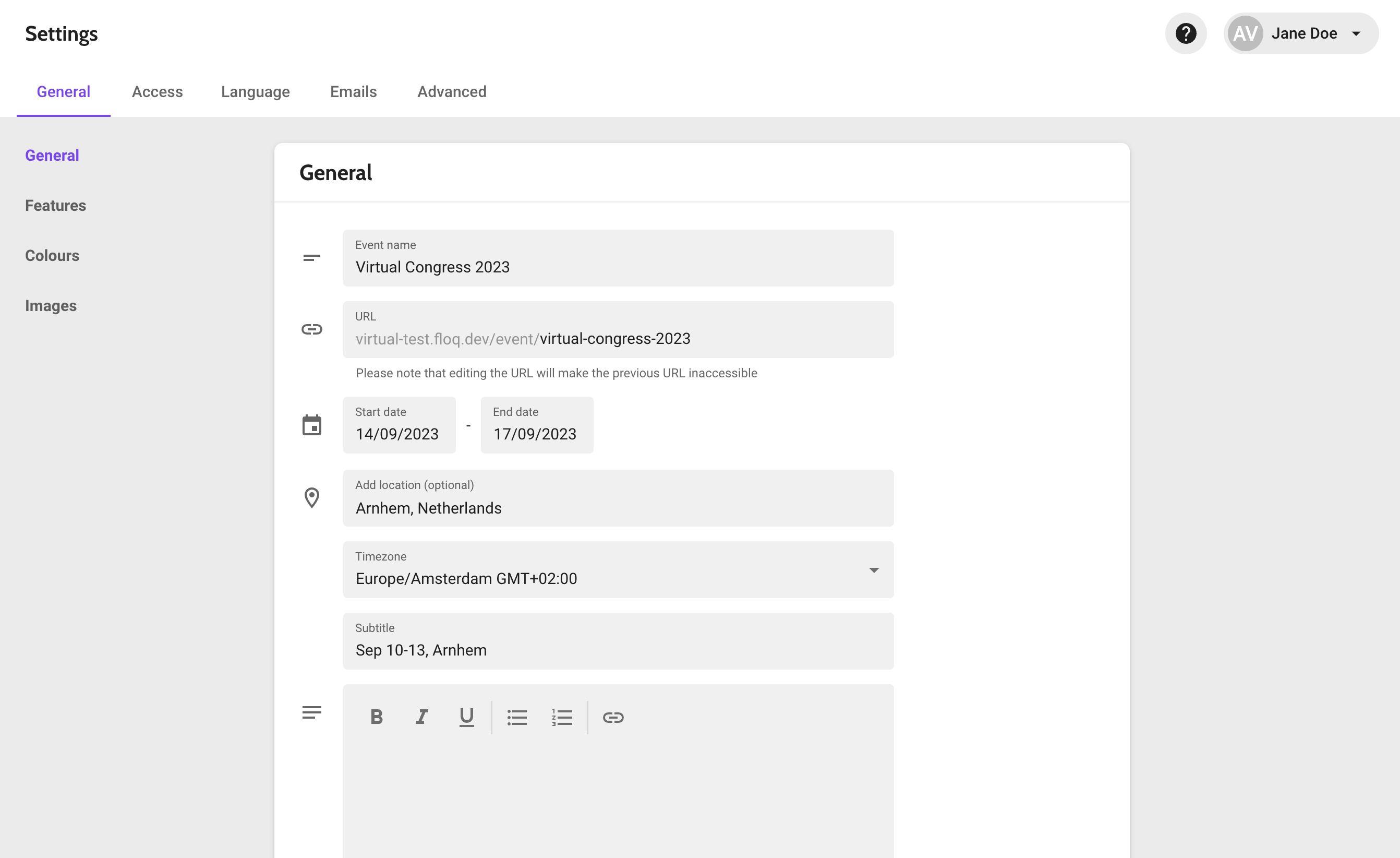
The Event settings page has 5 tabs:
- General: general event information, colours and images
- Access: event access restriction
- Language: formats for the date and time and for the texts in the mobile and web app
- Emails: the templates and layout for the attendee and backstage invites
- Advanced: a few advanced settings
Other
- The instructions on the test app installation page have been updated to match with the latest actions and settings needed on iOS and Android.
- When you have access so multiple studios, you can now search for them in the URL as well, and not just the studio name.
- The copyright year in the About this app page that is included in the default template, has been updated to 2023.
Bug fixes
- When a session is set up as virtual moderated session, the PDF that is uploaded in the Studio and used for the image in grid lists, is no longer shown on the speaker dashboard of those sessions
- When embedding a Twitter feeds in an info page, it now appear correctly in the web app.