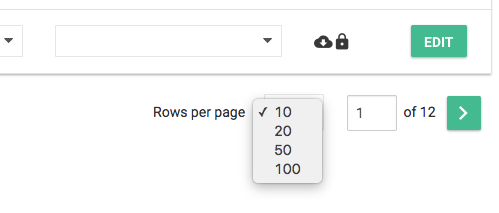This article describes how you can change the columns that are visible in the tables in an Event and the sorting of the data in it.
Columns and sorting
In the data tables, you can change the columns that are visible, their order and the sorting of the data itself. To do so, click Table settings right in the toolbar.

This opens the following window, which can look a bit different depending on the selected data type.
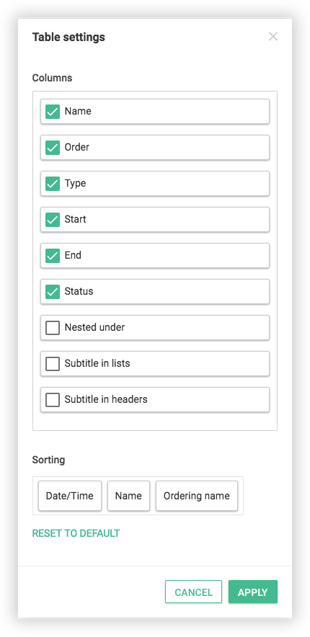
Change column visibility and order: In the list of columns, check the ones you want to see in the table and drag them in the desired order within the grey box.
Change data sorting: To change the sorting of the data, drag the properties in the desired order within the box.
Reset to default: If you want to restore the table settings to the default settings, click Reset to default.
Number of items per page: Lowering the number of items per page might improve performance. To do so, change the Rows per page at the bottom left of the table.