Accepting an app transfer on the App Store
This article explains the process of accepting an app transfer on the App Store.
The transfer must be requested by the Account Holder of the original account, and will need to be accepted by the Account Holder of the target account.
In this page, you'll find all the information and requirements to transfer your app to another Apple account.
Accepting an app transfer
(extracted from Apple's Documentation)
1. Sign in to iTunes Connect as the Team Agent. A notice appears indicating that an app is ready to be transferred.
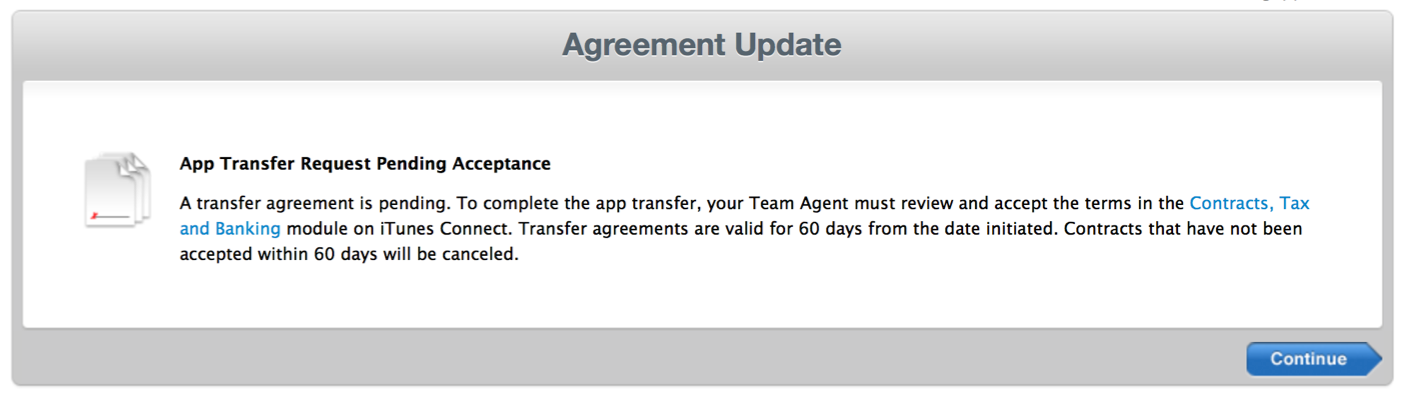
2. Click Agreements, Tax and Banking.
3. In the Transfer Agreements section, locate the app being transferred in the Contracts In Process subsection and click Review.
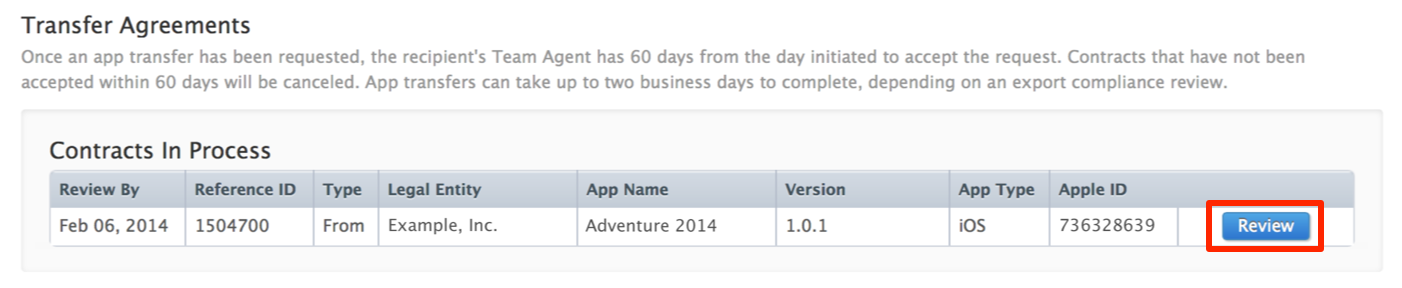
4. Enter the new metadata and review it.
New App Metadata
-
Company Name (required if it was never set): The name of the company as it will appear on the App Store.
-
Support URL: The URL to contact the new app owner, usually your website.
-
Privacy Policy URL (required if the app previously had a privacy policy URL entered): http://www.conference-compass.com/privacy/
App Review Contact Information
This section should contain the contact information in case there are any doubts during the app review process by Apple.
-
First Name: App Manager
-
Last Name: Conference Compass
-
Email address: admin@conference-compass.com
-
Phone number: +31152023146
App Store Contact Information
This section should be filled with your information: the name and physical address of your contact person for the App Store. According to Apple's documentation, this should be "someone within the company who has the authority to represent the company". The trade name will be currently set as "Conference Compass" but it will be changed automatically by Apple once the transfer is complete.
5. Read the contract terms, select I have read and agree to the agreement presented above, and click Accept.
Please note that it might take up to two business days to complete the transfer. In the meanwhile, the app will be listed as Processing App Transfer and changes in the app's metadata will not be possible.